FAQ
How can I get alerts and updates about my Caltrain journey?
Visit Caltrain.com/alerts or click on the “Service Alerts” Tab to view service alerts. If you wish to receive text or email alerts, subscribe at caltrain.com/textalerts. Simply enter your phone number or email, and follow the prompts to choose your trains, dates, and times.
To subscribe to receive alert notifications, you must select specific train numbers. This ensures you only receive notifications for the trains you ride, not all Caltrain service changes. If your train has an alert and its status changes, you'll receive an updated notification with the latest information.
What types of alerts can I expect?
- Delays
- Train cancellations and schedule changes
- Platform changes
- At-capacity trains or bike cars
- Elevator outages (if select station with elevator)
- Holiday or modified schedules
How will you alert me to changes?
If you subscribe to alerts, you'll receive alerts through text or email – your choice. You'll get updates for the trains you selected, as well as for system-wide alerts. If your train has additional updates, you'll receive an updated notification each time with the latest information. If Caltrain has a larger system-wide disruption, you may receive an alert as we alert all subscribers to scenarios that may have longer-term impact on our services.
How do I subscribe to get alerts?
- Go to www.caltrain.com/text-alerts
- Enter your phone number or email address, depending on where you want your alerts to be sent.
- Choose your preferred language.
- Enter the verification code sent to your email/ phone number. For email, check your spam folder if you do not receive the code.
- Select the “Create Subscription” button.
- Part 1: Select the train numbers you ride. Not sure of your train number? Use the “Find my Train Number” button. Follow the prompts to pick the train(s) you wish to receive alerts for.
- Click "Continue".
- Part 2: Select the days of the week and times of day you use Caltrain. We’ll only notify you of relevant alerts on the days & times you select. Click “Continue”.
- Part 3: Give your subscription a short title and review the information displayed. You can edit by clicking the pencil icon.
- Click “Create Subscription”.
- You’re set! You’ll now receive alerts for the trains you selected, on the days & times that you selected.
Can I get alerts on multiple stations and trains?
Absolutely! Personalize your alerts —choose your specific train numbers and travel times of the day. On caltrain.com/text-alerts you can edit your current subscription preferences. If you need to sign in, simply enter the phone or email you subscribed with, enter the verification code, and then you’re in!
1. Choose the cogwheel icon
2. Select “Edit”
3. Edit your subscription by adding or removing trains
4. Edit any days of the week or times of the day
5. Select “Save Subscription”
Feel free to create multiple subscriptions, whether it's for your daily commute, your partner's schedule, or a family event using Caltrain.
I received my alert too late - I was already at the station. What happened?
There could be a few factors:
- Alerts are only sent if a train is predicted to be delayed by 10 minutes or more. Predictions update as the system tracks the train via GPS and rail monitors.
- Delay estimates are based on GPS data, the train’s position, and an algorithm that considers other trains. External factors like temperature, station issues, and track incidents can also affect accuracy.
- Train cancellations may be announced after the scheduled departure or mid-service. Alerts are sent immediately once a cancellation is confirmed.
- New factors, such as police or fire activity, can also affect train status decisions and the timeline to receive an alert.
How do I find my train numbers? I usually just show up at my station at 7:45 a.m. so I didn’t think about my train number.
You can use the “Find My Train Number” button when subscribing. This will prompt you through selecting the train(s) you wish to receive alerts for. Alternatively, you can check Caltrain schedules at caltrain.com/schedules. Train numbers are listed at the top of the timetables. If you want alerts on a specific train, enter the train number(s) as you create your alert subscription.
Example: Train 303 leaves Gilroy at 6:29 a.m.
Link to weekday schedule | Link to weekend schedule
Can I get alerts about station elevators?
Yes. While setting up your subscription, select the station(s) where you wish to receive elevator updates. If a station you choose has elevator access, a button will appear asking if you would like to “Subscribe to Elevator Alerts”. Click the button to turn on the option to receive elevator alerts. Whenever an elevator is out of order, you'll get an alert. Please note, some elevators are not owned or maintained by Caltrain, so there may be delays in receiving information.
Can I get alerts about bike cars?
Yes. Anytime a conductor alerts Caltrain about a bike car being at capacity on a particular train, we’ll create an alert. Please note capacity alerts are dependent on manual capacity check by the conductor on board.
Can I edit my alerts to change the trains I wish to receive news about?
You have the power to edit your alert subscriptions anytime. Whether you're adding or deleting items, we've got you covered.
- Go to the subscription page and enter the email or phone number you use for alerts. Enter the verification code.
- Find the subscription alert you want to edit and click the cogwheel icon on top right. Choose “Edit.”
- Under “Step 1”, click the “X” next to any train number you wish to delete. Use the field above to type in any new train numbers you wish to add to your alert subscription.
- Click “Continue.”
- Review “Step 2” schedule. Are these still the days of the week relevant for you? If so, click “Continue.”
- Review times of day. If these are still relevant, click “Continue”.
- Click “Save Subscription.”
I’m getting too many alerts. What if I want to change, pause, or unsubscribe from a subscription?
Go to caltrain.com/textalerts to log into your subscription to manage your notifications.
To pause receiving notifications: switch the “Active” button to “Paused” status at the bottom right corner of your subscription.
Subscribed to too many notifications? Go to caltrain.com/textalerts to log into your subscription and manage.
1. Choose the cogwheel icon
2. Select “Edit”
3. Edit your subscription by adding or removing trains
4. Edit any days of the week or times of the day
5. Select “Save Subscription”
You may want to edit your subscription and remove the train stations if you subscribed to stations, as subscribing to stations will send you alert each time that station is mentioned, even if not tied to a train service alert.
For major system-wide disruptions, all subscribers will receive alerts about significant service impacts.
Can I add my email and phone number to the same subscription?
Yes, you can, but we recommend not having both on your subscription, as this would result in you receiving each alert twice (once on email, and once on text). If you still wish to receive alerts via both methods: create a subscription with your phone number first. To do this, log in with phone number > go to Settings > check the Email box > add your email address.
What if I need help setting up an alert?
If you still have questions, you may contact our Customer Service team at 1-800-660-4287 between 7 a.m. and 8 p.m. weekdays, 8 a.m. to 5 p.m. weekends and holidays.
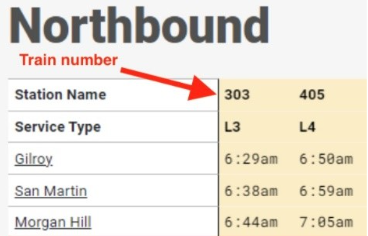
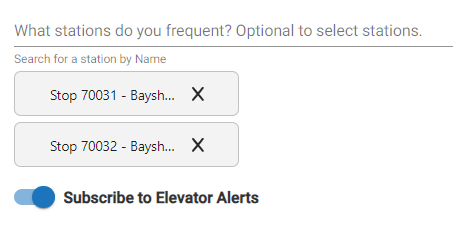







.svg)